For this Blogger Tutorial I am going to show you how to create links in your blog posts. I remember being sooo excited when I figured this out! I thought I was some kind of techno genius or something. Since then I have come to know and understand so much more of the wonderful world of links and HTML and all that jazz, so I thought I would pass along my little bits of knowledge with you. I figured if I am going to make a real go at this, pictures really would help, huh? I am a visual learner and being that we are all working with the same tools here, it makes it much easier! For starters, let's all get on the same page here. I happened upon the "updated post editor" and want to share it with all of you here.
On your dashboard, go to the settings menu; basic sub menu. Scroll down until you see this
As you can see, I have already switched mine from the old to the updated editor. I love it! Don't forget to click the Orange Save Settings button! Now on to your posts (I am quite sure we all know how to get here) You will notice that your new toolbar looks like this...
There are some added features, and it's a bit easier to use! I love it! There it is, in blue our "link" link, so when you come to something in your text that you would like to link to you just highlight the word or phrase, and click the "link" link. Say for example that you just wrote a super awesome post about Toothpaste (I dunno) and you wanted to reference one of the websites, you could do it super easy like this. Or say for example that you wanted to participate in my Fab Friday Newz, you could easily link back to my blog just like this (shameless I know)
The word or phrase that you have highlighted should be in the top text box, and the website that you want everyone to be directed to should be in the second text box. I love that this has a "test this link" link, and I highly recommend using it. It is so easy to make typos. I always used to check all my links after every post to make sure they all worked, but this gadget is super handy.
Now that you know these two things (the updated editor, and the links) I hope to be seeing some super shnazzed posts!
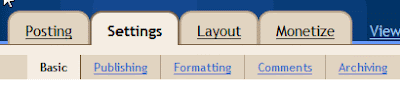

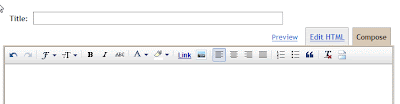

10 comments:
Thanks for coming by and commenting... It'a always fun to see new visitors! I love your picture, by picture tutorial. I do know how to include a link, but I have a feeling that you might have more stuff to teach me. I'll take a look around your blog...
Have a fabulous Wednesday!
Now I have to try to make tabs... Thanks for the tutorial...
Following:-)
So i think I can actually do this one...thanks!!!
i wish i would've read a post like this in my early days
Thanks so much for your prayers during my recent illness. I am still really, really weak but I'm gaining strength each and every day. I will be posting about my illness and hospital stay as soon as I'm a little stronger.
I hope the rest of your week is amazing.
Blessings,
Teresa <><
http://toomanyheartbeats.blogspot.com
Thanks for stopping by and thanks for the follow! I really appreciate the kind words. :)
You are so kind to bestow this knowledge to people out in Blogland. I could have used this info from the get go but I did the hard way. I got frustrated and mad and finally figured it out.
Thanks for visiting Leigh vs Laundry today. I hope that I didn't scare you with my breastfeeding woes. It's really not that bad. I just like to be dramatic!
XO
Leigh
Lol SHAMELESS! you are too cute! Great tutorial =D
I love the new editor - I didn't even know about it until read this, thank you!
OH! ROCK ON! I've been trying to figure out how to do this for a LONG time! I was just doing draft.blogger instead so I could get it.
SO SMART!
Post a Comment